How about a little more?
Eventmachine guides the user step by step through all options. And it always suggests the right upgrades in the next step. The rules, which options are displayed when or which upgrades are suggested when, are completely up to you.
The number of options and upgrades that are set up is completely customizable. Your configurator can be set up either quite slim or a bit more elaborate.
In addition, each configurator adapts dynamically to the current setup - for example, if no "Activities" are defined, this section is not displayed in the configurator, and the corresponding navigation item disappears automatically.
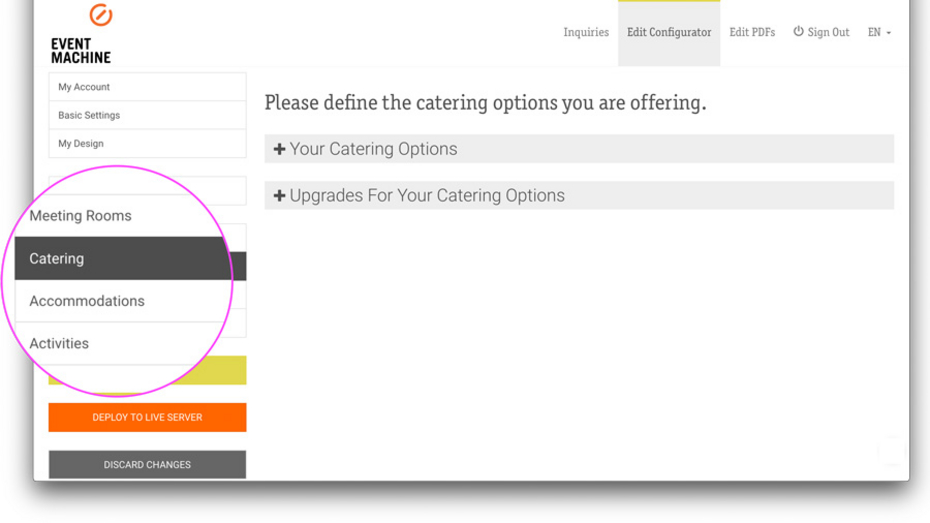
Set up options & upgrades
Analogous to the structure of your configurator, separate sections are available in the admin tool for setting up your content.
- Meeting rooms / event spaces
- Catering
- Hotel rooms / accommodations
- Activities / other services
The order of the sections may vary depending on the setup.
The different sections in the admin tool are all structured in the same way: Options are at the top, upgrades are at the bottom. By clicking on the headline, the respective section expands for editing.
Option or upgrade?
An upgrade is only offered in the configurator if an option has previously been selected that is linked to this upgrade. The link between upgrades and options or between options and upgrades is set up in the "Data" section.
A specific upgrade can be associated with multiple, different options. Likewise, an option can be associated with any number of upgrades.
In specific cases, it may make sense to define an option also as an upgrade. For example, a "dinner" can be a stand-alone catering option, but in addition also an upgrade for a catering package.
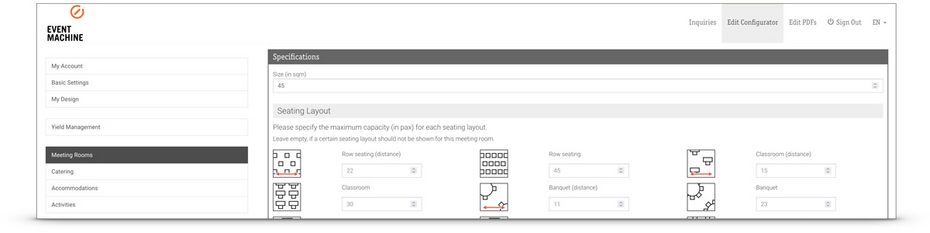
Data for options & upgrades
General information about options and upgrades is stored in the "Data" section. The following data is entered here as a standard:
- Details (name, description, highlights)
- Images or icon
- Linked upgrades (for options) or linked options (for upgrades)
Additionally, for event spaces/meeting rooms:
- Setting whether the room or space can be both main event space and additional space / additional room
- Size, seating layouts & capacities
- Amenities
Eventmachine automatically identifies if a room / space is suitable for a certain number of attendees. If no sufficient capacity for a seating layout is defined, the space will not be shown in the configurator at all.
In addition, for catering options:
- Setting whether the option should be displayed in the "Packages" sub-section or in the " Individual Catering" sub-section
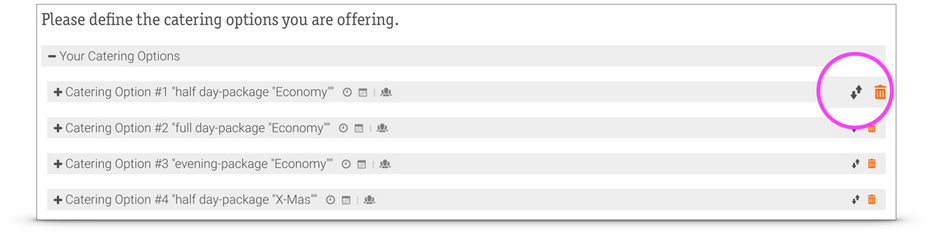
Always in order!
Sort your options and upgrades within your admin tool. The order defined here is also the order your customers will see in the configurator. You can move options and upgrades by drag & drop. To do this, use the icon to the left of the delete button.
Examples: It usually makes sense to sort rooms by size - i.e. from small to large. The smallest suitable room is then displayed first. Likewise, it is more intuitive for the user, for example, to sort catering options chronologically, so that lunch, for example, is displayed before dinner.

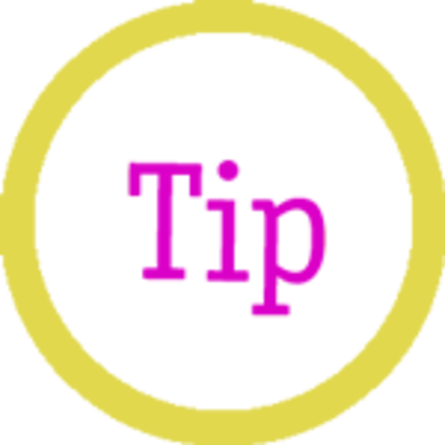
Write a comment